Account Details
You can click on any account from the account list to see its details, customer background, as well as the deals that are associated to it. The image below briefly explains each components in the 'View account' screen.
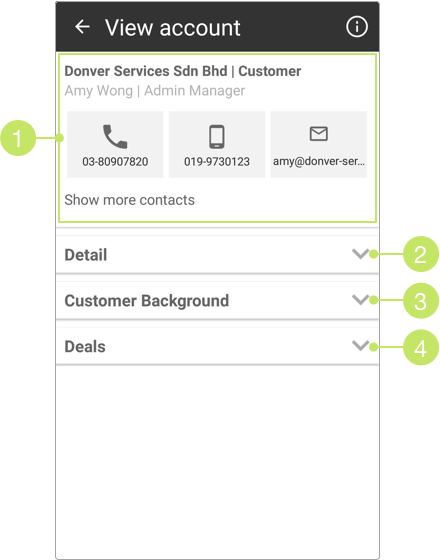
1. Account and Contact Information
On the first part of the view page, you can see the name and type of the account, followed by the account’s default contact information.
You can click on the phone or mobile number in the boxes to dial the number, or click on the email address to compose an email.
If the account contains more than one contact, there will be a Show more contacts button available here.
When this button is clicked, all other contacts will be revealed.
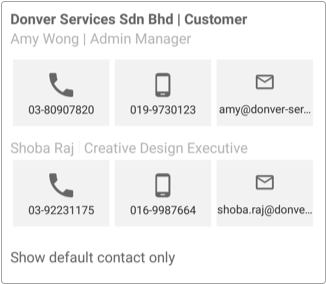
2. Account Details
You can expand this section to see the basic information about the account, such as its registration number, industry, phone number, address and more.
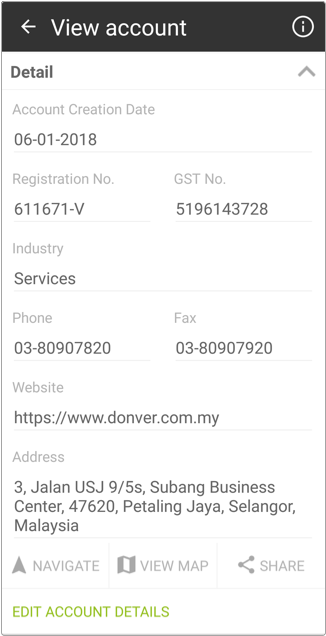
If you need to edit the account details, click on the EDIT ACCOUNT DETAILS button on bottom most of the section.
You can also find these buttons under the Address field:
- NAVIGATE: Click this button to launch your device’s navigator and start navigating to the account’s address.
- VIEW MAP: Click this button to view the account’s address in Google Map.
- SHARE: Click this button to share the account’s address to third party applications, such as your mobile mail composer and more.
3. Customer Background
The lead generation information and customer background of the account is available here.
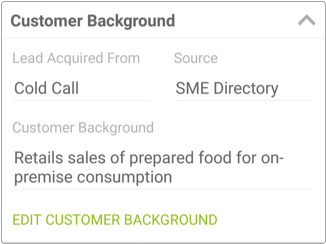
If you need to edit the account background, click on the EDIT CUSTOMER BACKGROUND button to do so.
4. Deals
You can click on this section to see all deals that are associated to the account.
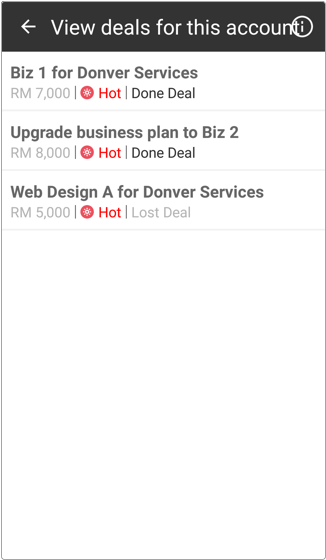
Did not find an answer to your question? Write to us at support@salesshaper.com