Edit Order
To edit an order (order received deal):
- Go to DEALS and filter the list by "Order Received Deals". Then, click on the order you want to edit.
- On 'View deal', click the EDIT button.
- Here, you can change the amount, order type, purchase order or sales order number and the products.
Note:
You can also upload a new purchase order or sales order file by tapping on the icon available on the
"Order Received Information" section title bar.
icon available on the
"Order Received Information" section title bar.
- Once you are done editing, click OK.
- A confirmation message will be displayed like the image below. Click YES to proceed.
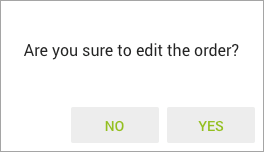
- On the pop-up screen, you are required to enter the reason of editing the order into the given text area.
- You can upload supporting documents by tapping on the upload icon.
- The "Need manager's attention" checkbox is checked and disabled in this case, and you are not allowed to uncheck it. Your sales manager will be notified about the changes made.
- Once done, click OK, and your order received deal will be updated.
Did not find an answer to your question? Write to us at support@salesshaper.com