Edit Sales Target of User
As a Sales Manager or Assistant Sales Manager, you can edit a user’s sales target. Access the user list by clicking on USERS from the menu. Then:
- Click on the specific user from the list.
- On the user details page, select a year from the filter option.
For example, if you want to modify sales target for year 2018, select 2018 from the filter list.
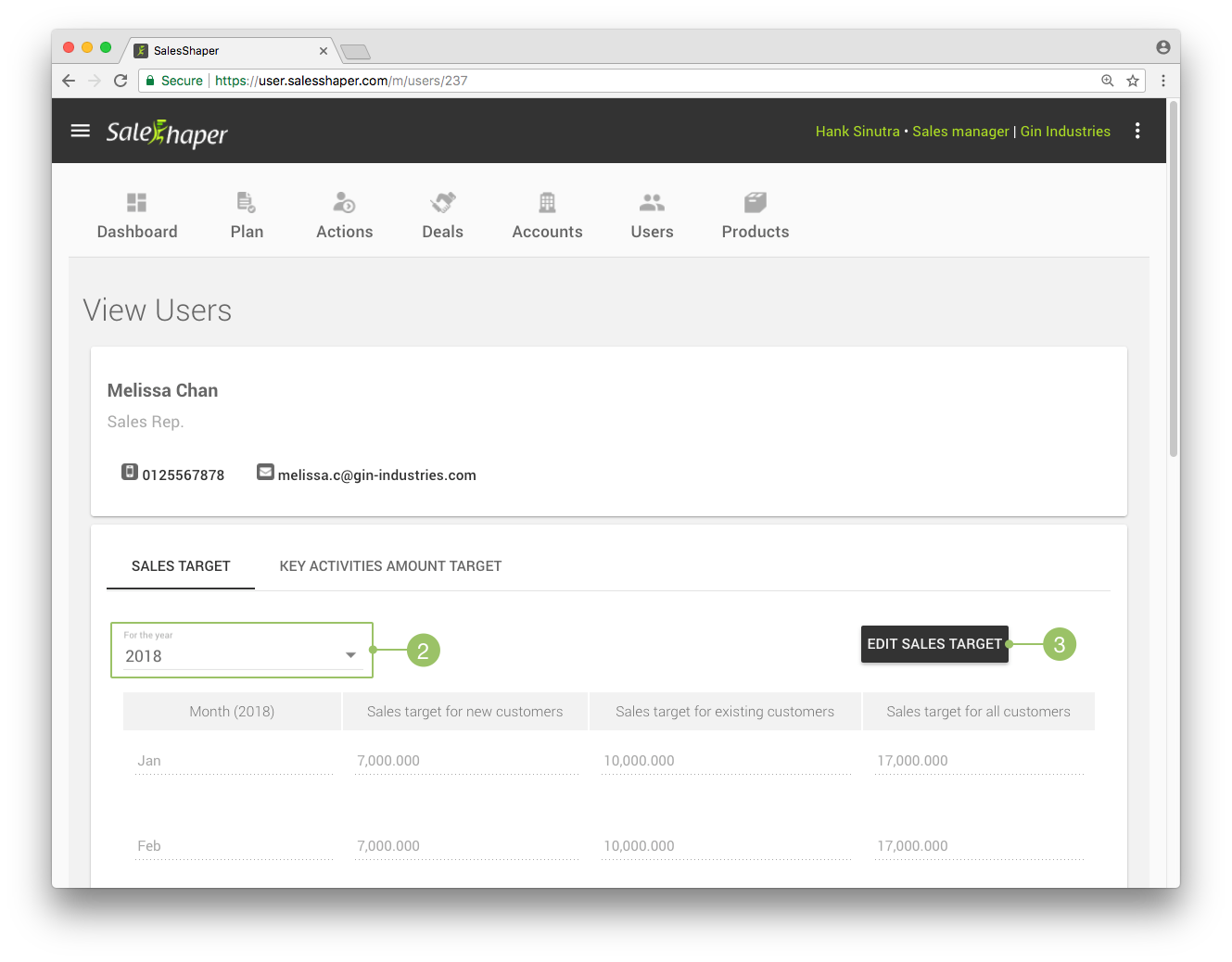
- Then, click the EDIT SALES TARGET button.
- On 'Edit sales target’, make changes to the sales target from January to December of the selected year, for new customers and existing customers.
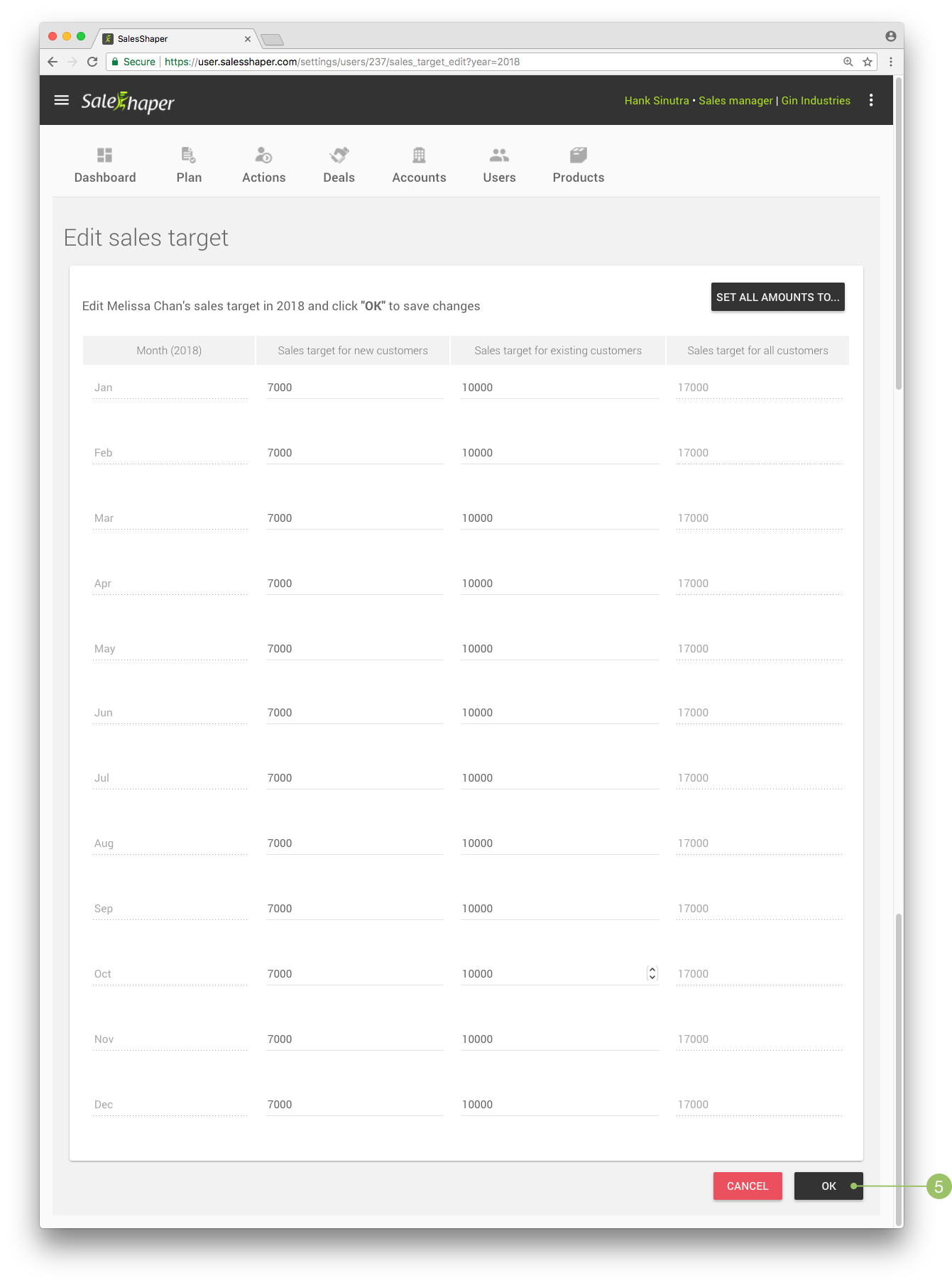
Note:
If you’d like to replace all amounts of all months to a same figure, click the SET ALL AMOUNTS TO... button to do so. You can view the sample steps here. - Once you’re done, click OK to save the changes.
Set All Amounts to a Standard Figure
You can change sales target for all months of the selected year with a standard figure easily. From step 4 above, tap on the SET ALL AMOUNTS TO... button. You’ll see a pop-up screen as follows.
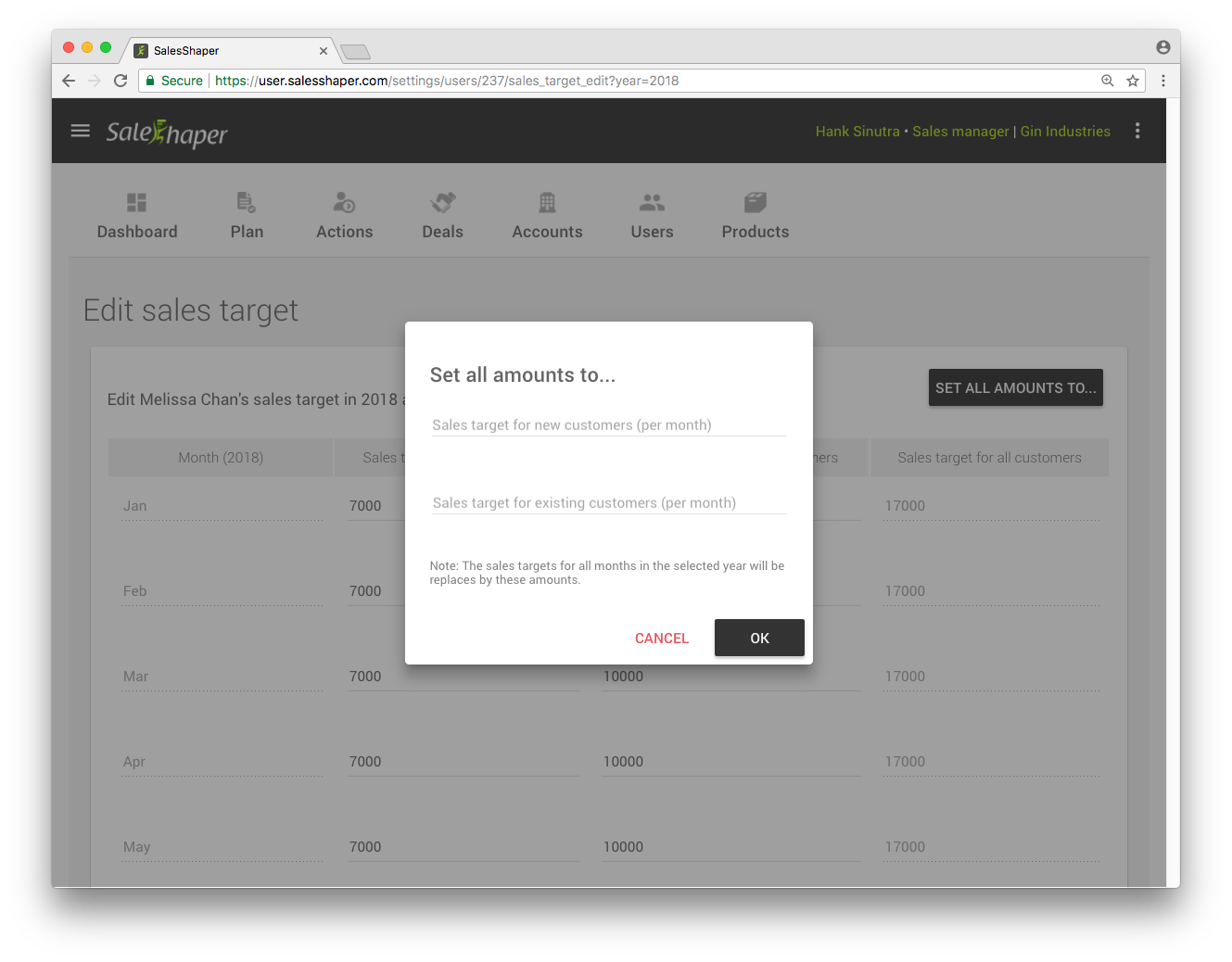
Enter an amount on each of these fields. For example, 15000 for "Sales Target for New Customers (per month)" and 10000 for "Sales Target for Existing Customers (per month)". After clicking OK, you will see all sales target for all months in the New Customers tab have been updated to 15000; while all sales target for all months in the Existing Customers tab have been modified to 10000.
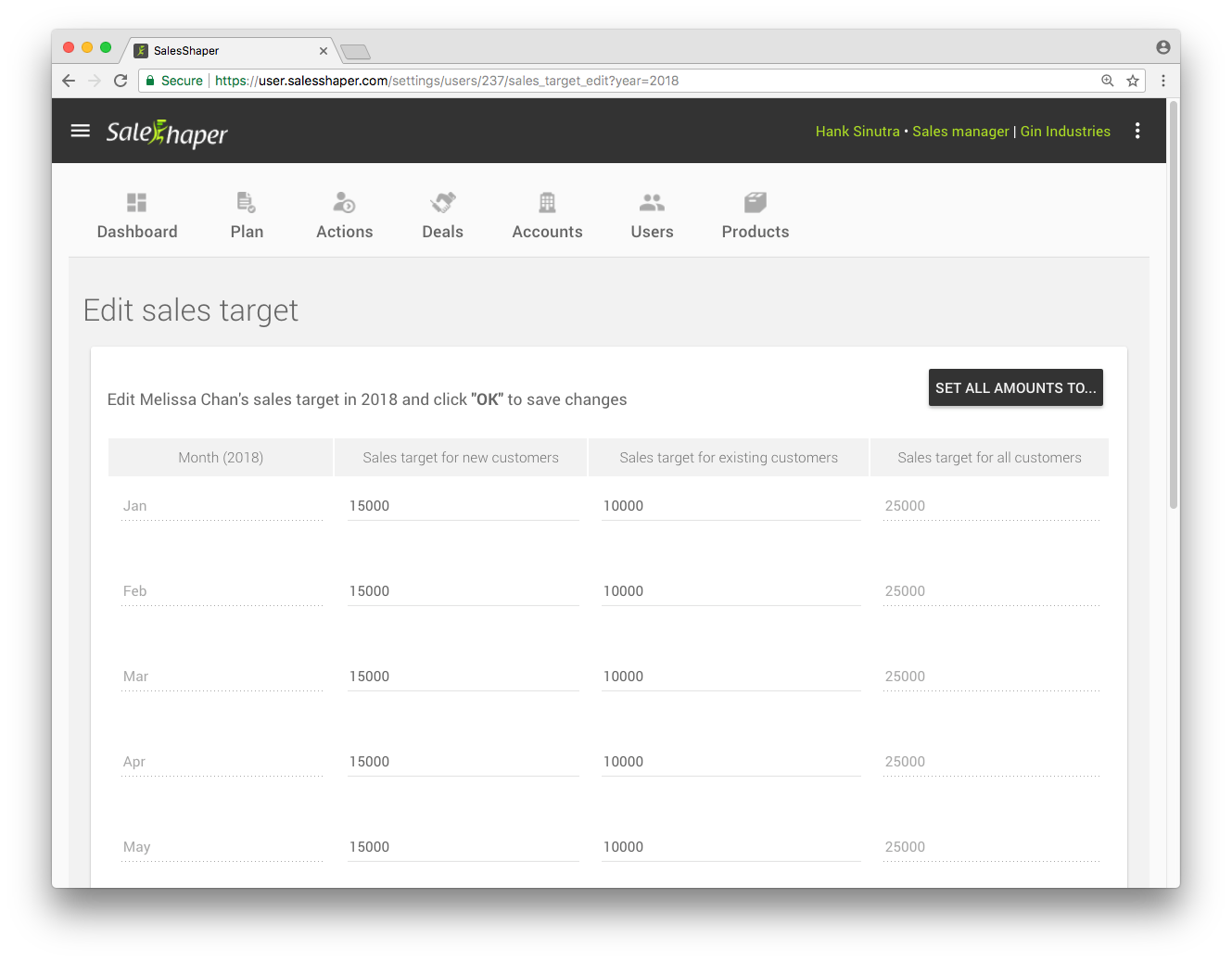
Remember to click OK to save the changes.
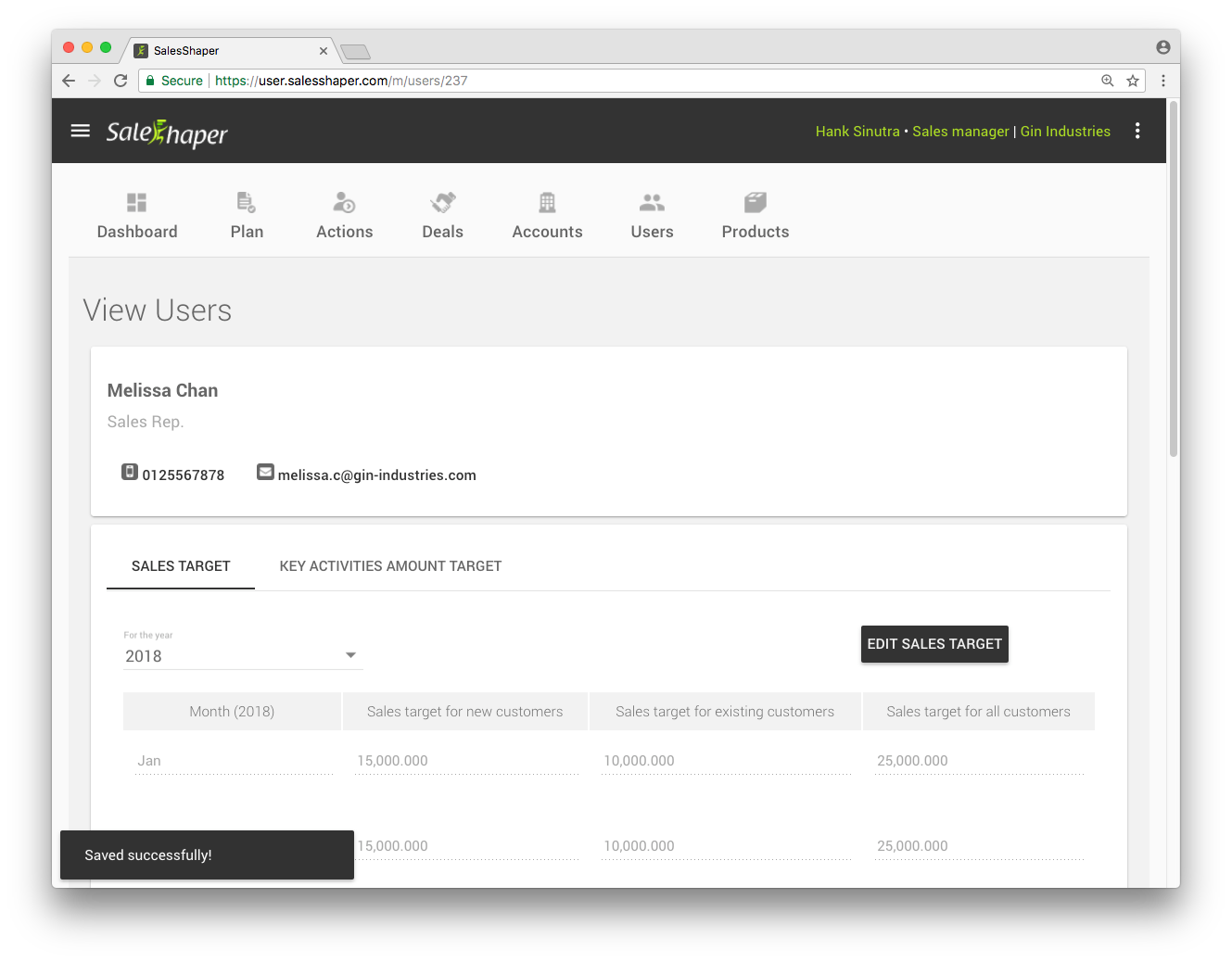
If you only want to make changes to one item, for example, the sales target for new customers, then enter an amount into the "Sales Target for New Customers (per month)" field and leave blank for "Sales Target for Existing Customers (per month)".
Did not find an answer to your question? Write to us at support@salesshaper.com