Create New Deal
To create a new deal:
- On SalesShaper, go to DEALS and click on the
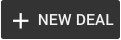 button.
button. - On 'Add new deal', click on SELECT ACCOUNT. You can either stay on the New Account tab to
create a new account for the new action,
or select an existing lead or customer account to proceed.
If you want to create a new account, enter the new account name in the given field, choose the account type and click NEXT. You will need to confirm the account name, followed by entering the account details and background. After these steps, you’ll land on step 3.
Alternatively, click on the Leads tab to select a lead, or Customers to select a customer.
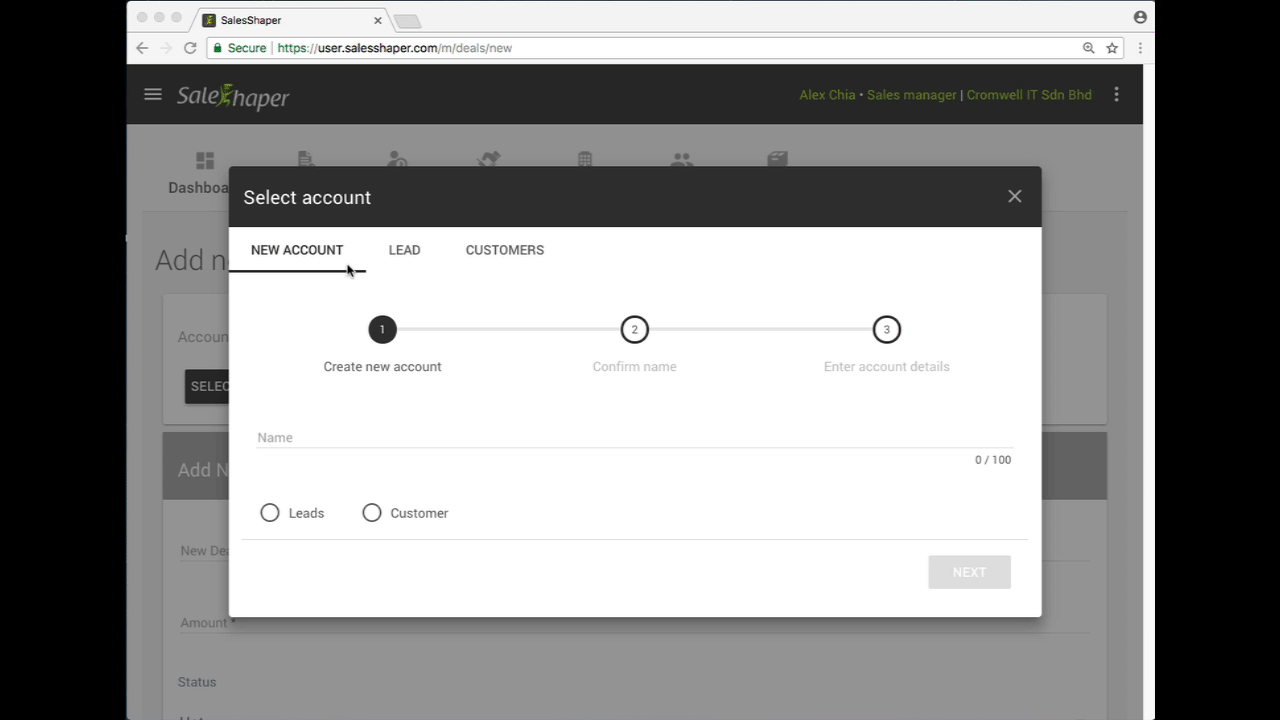
- After creating a new account or selecting a lead or customer account, enter the new deal name and its amount, status and stage, and select a date you expect the deal to be closed.
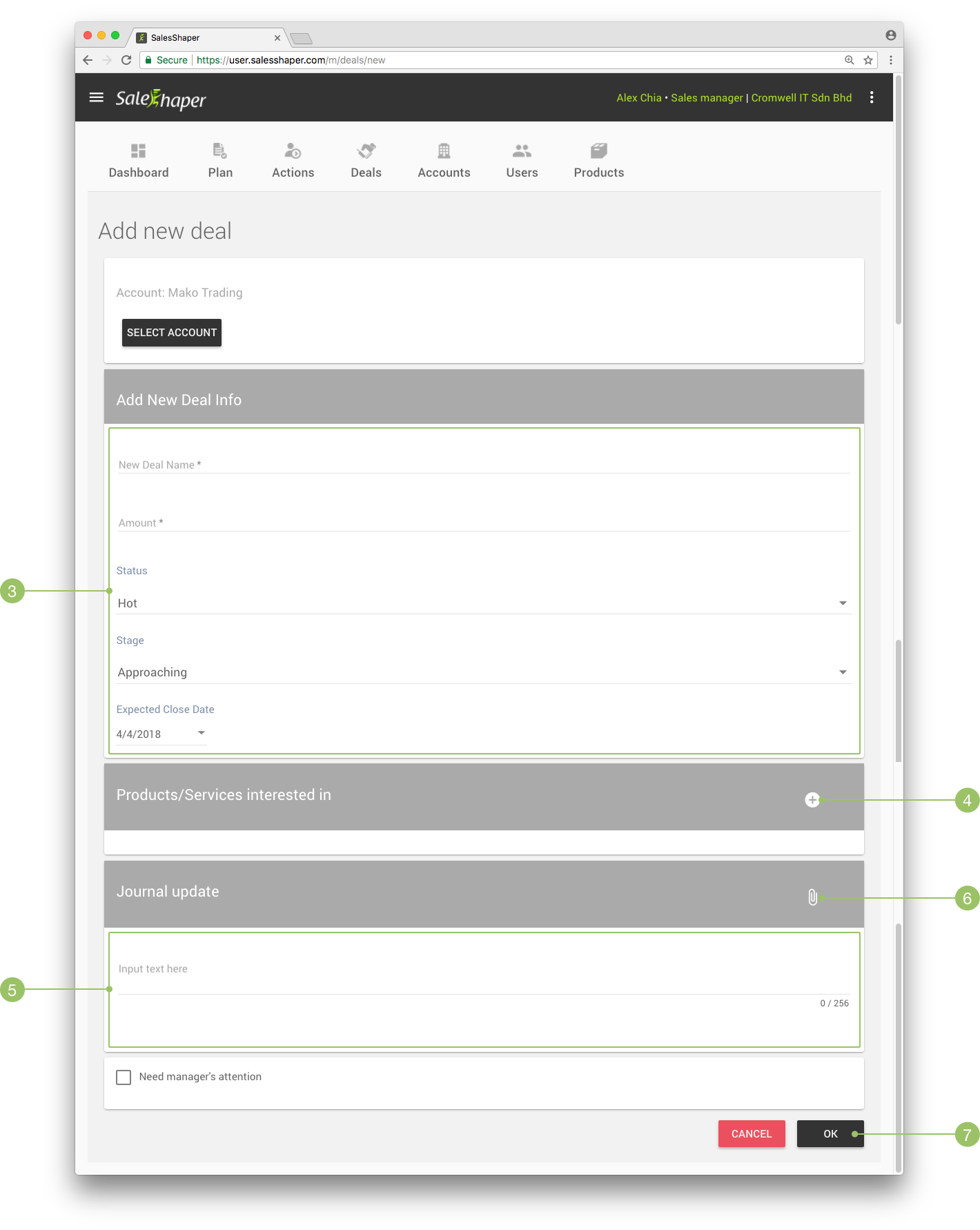
- On the "Products/Services Interested In" section, click
 to add a product to your deal.
to add a product to your deal.
You can select multiple products from the list. Once you have selected all desired products, click OK.
The selected products will appear on the "Products/Services Interested In" section. You can change the quantity if necessary. - Next, enter some description into the "Journal Update" field, if any. This field is optional- you can leave it blank to proceed.
- If you need to upload any files with regards to the deal, tap on the
 button to do so.
button to do so.
- Once you have entered all information about the new deal, click OK.
You will be asked whether you want to add a next action for the deal. Select YES if you want to create a new action on the next step. Otherwise, just tap NO.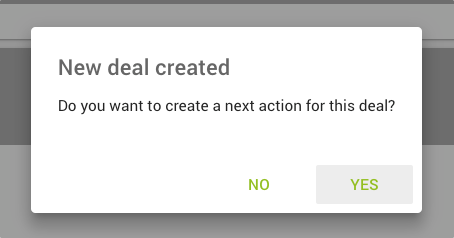
To add a next action, simply fill in the action name, select the action type, and provide the due date (and location if you are creating an appointment), reminder option, customer reminder option and click OK.
Find out more about creating follow-up action and appointment action.
Did not find an answer to your question? Write to us at support@salesshaper.com