Account Details
You can click on any account from the account list to see its details, customer background, as well as the deals that are associated to it.
The image below briefly explains each components in the 'View account' screen.
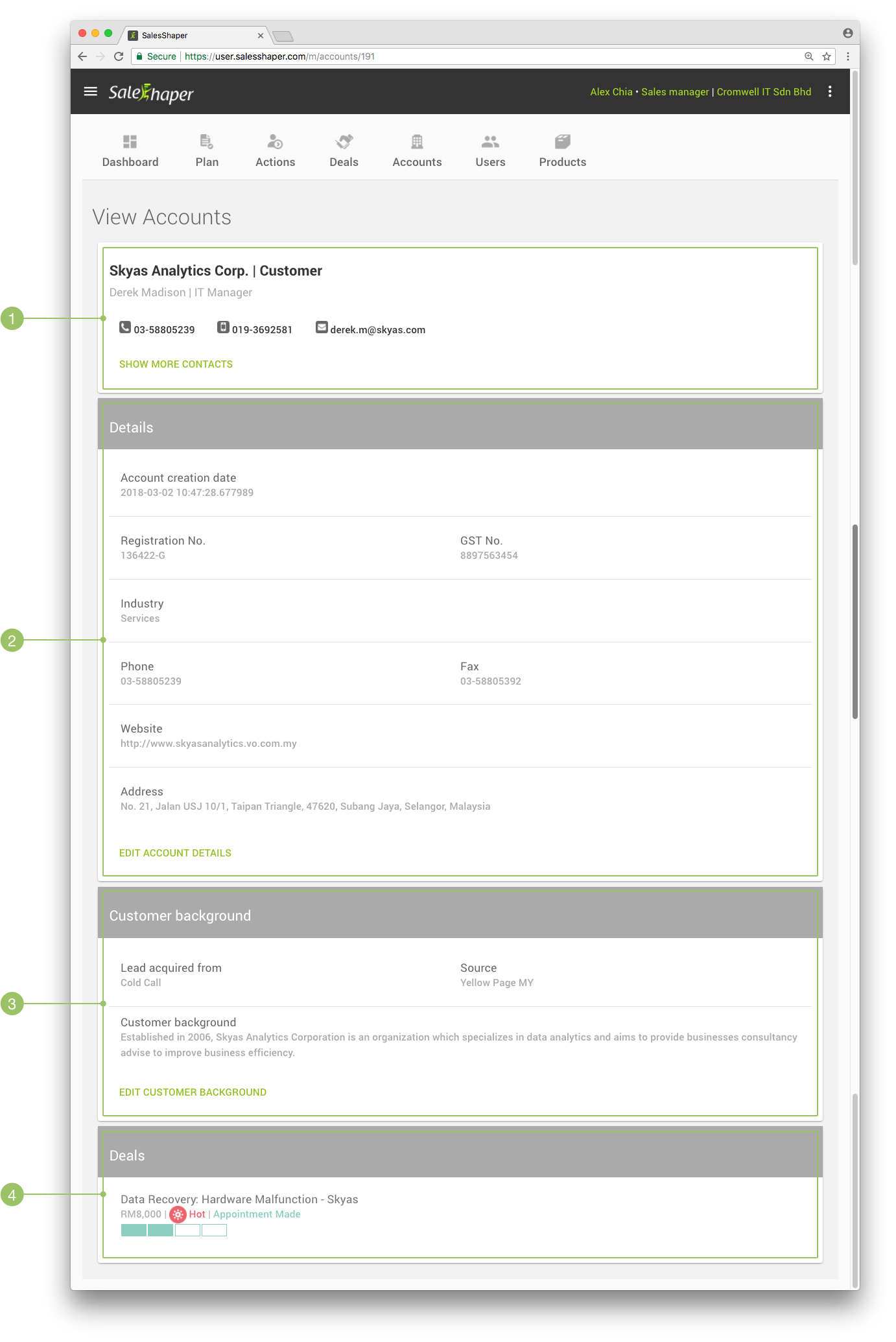
1. Account and Contact Information
On the first part of the view page, you can see the name and type of the account, followed by the account’s default contact information.
You can click on the phone or mobile number in the boxes to dial the number, or click on the email address to compose an email.
If the account contains more than one contact, there will be a SHOW MORE CONTACTS button available here.
When this button is clicked, all other contacts will be revealed.
2. Account Details
You can expand this section to see the basic information about the account, such as its registration number, industry, phone number, address and more.
If you need to edit the account details, click on the EDIT ACCOUNT DETAILS button on the bottom most of the section.
3. Customer Background
The lead generation information and customer background of the account is available here.
If you need to edit the account background, click on the EDIT CUSTOMER BACKGROUND button to do so.
4. Deals
In this section, you will be able to see all the deals associated to the account.
You can view the deal's details by clicking on the deal where you'll be directed to the 'View Deal' page.
Did not find an answer to your question? Write to us at support@salesshaper.com