Activate and Deactivate Product
As a Sales Manager or Assistant Sales Manager, you can manage the list of active and inactive products.
Active products are visible to your sales team, which they include in their deals, while inactive products are those that your company are no longer selling, and you do not want your sales team to have access to, but you want to keep them for future reference.
You can refer to the following steps on how to:
Activate a Product
To activate an inactive product:
- Access the products module by clicking PRODUCTS on the menu panel.
- Then, from the list of products, look for the inactive product that you want to activate, and click the
 icon of its row.
icon of its row.
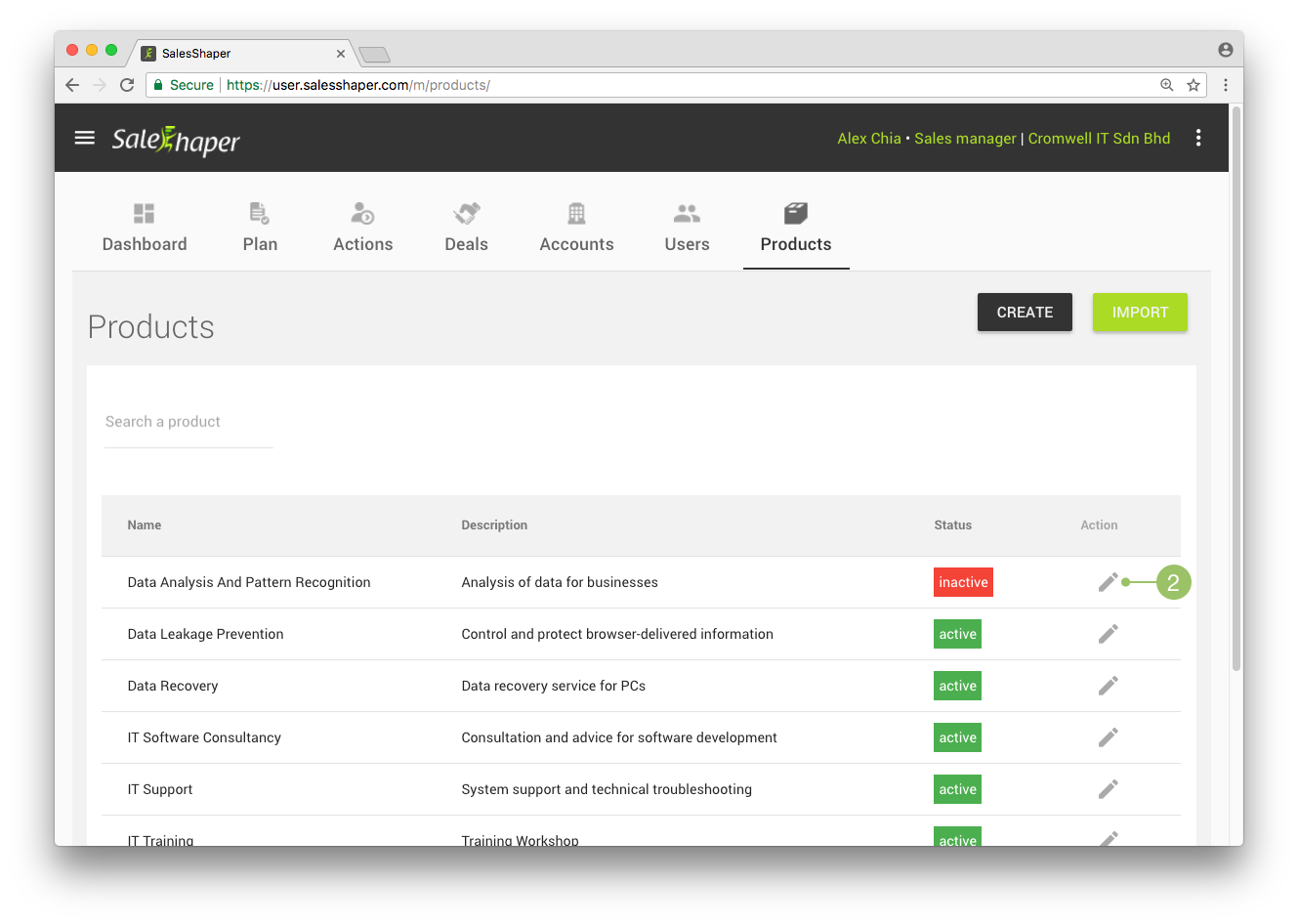
- Change the status to "Active" by
 (toggling) it.
(toggling) it.
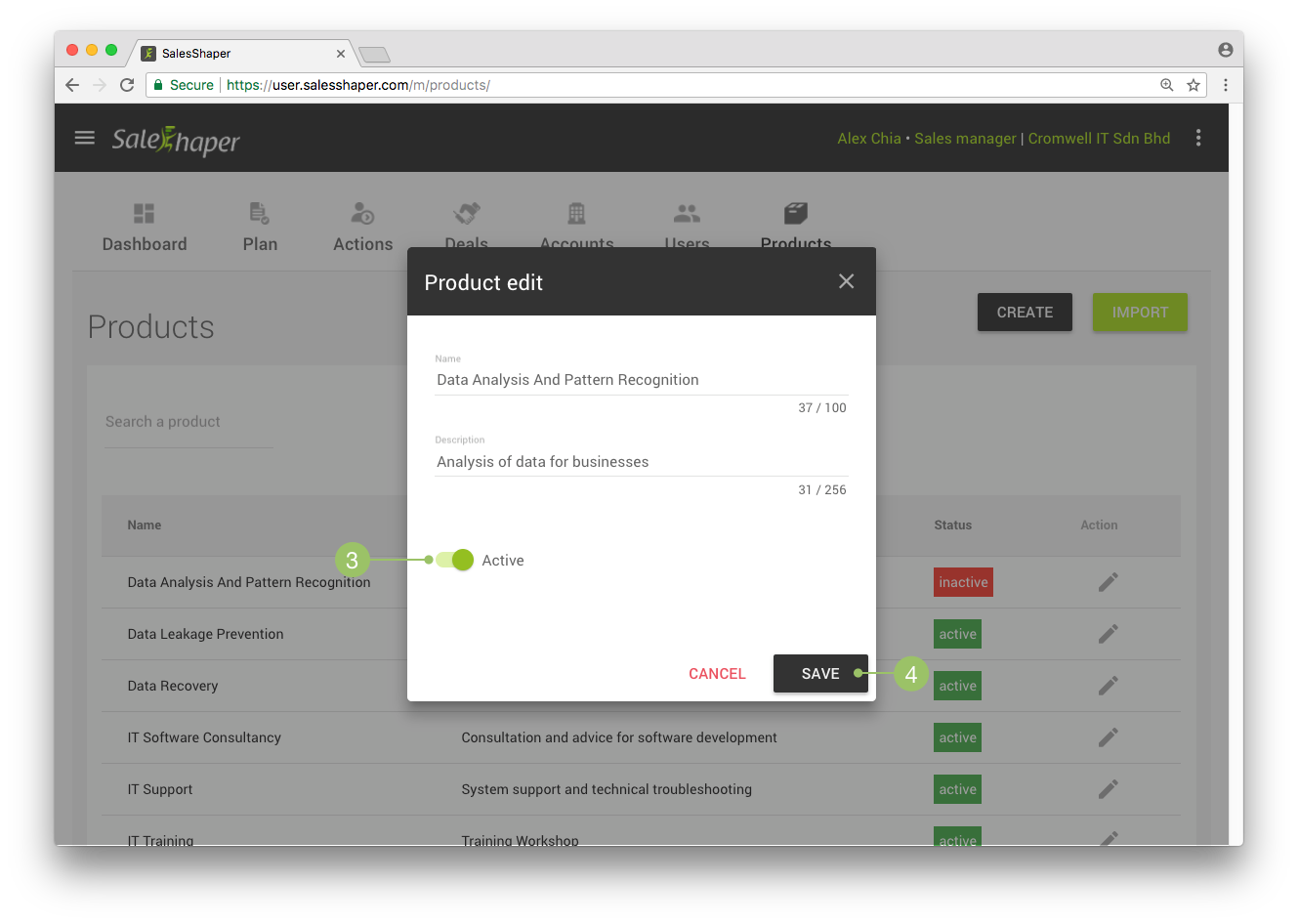
- Then, click SAVE.
The product will be activated, and it will be visible to your sales team.
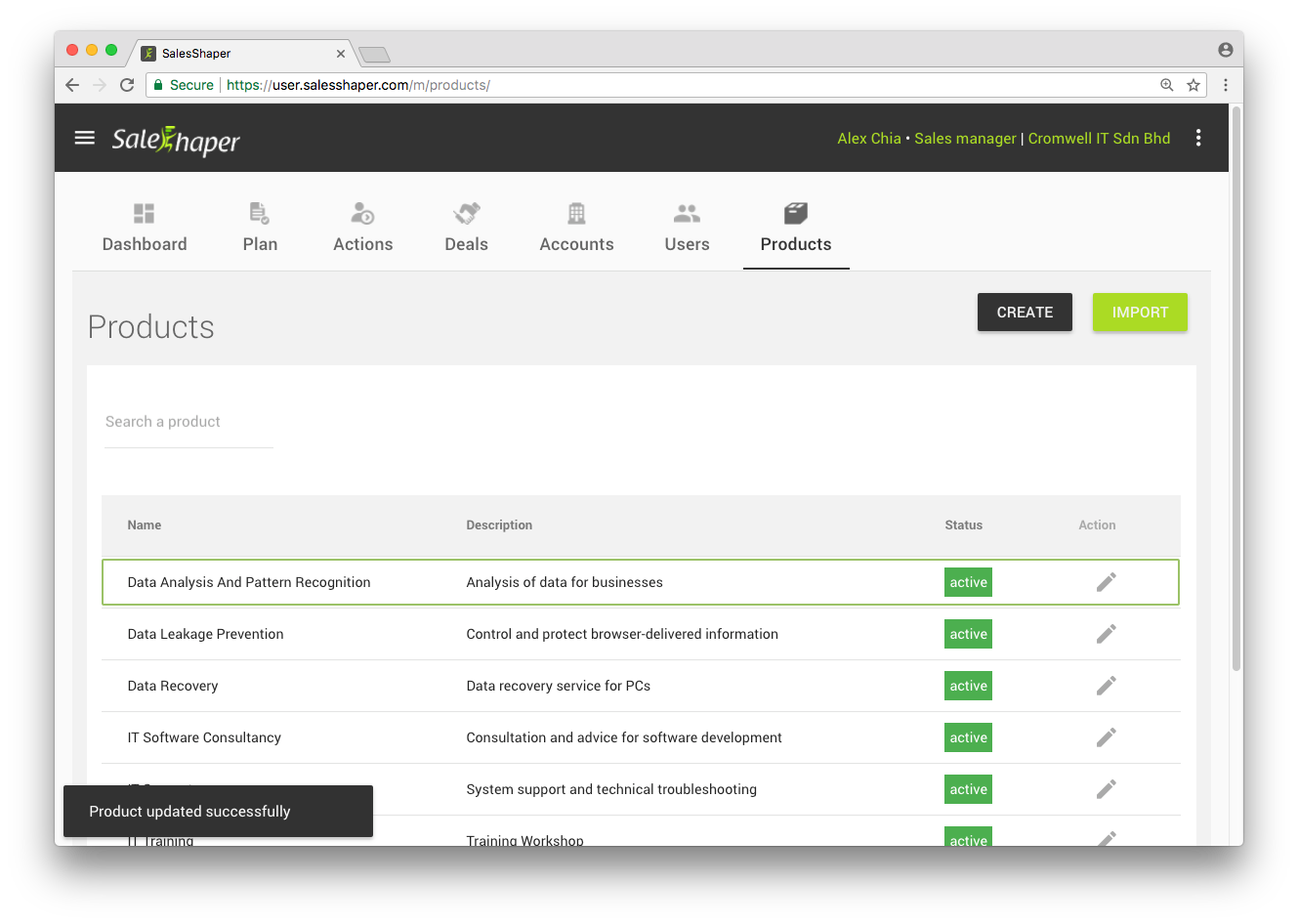
Deactivate a Product
To deactivate a product:
- Access the products module by clicking PRODUCTS on the menu panel.
- Then, from the list of products, look for the product that you want to deactivate, and click the
 icon of its row.
icon of its row.
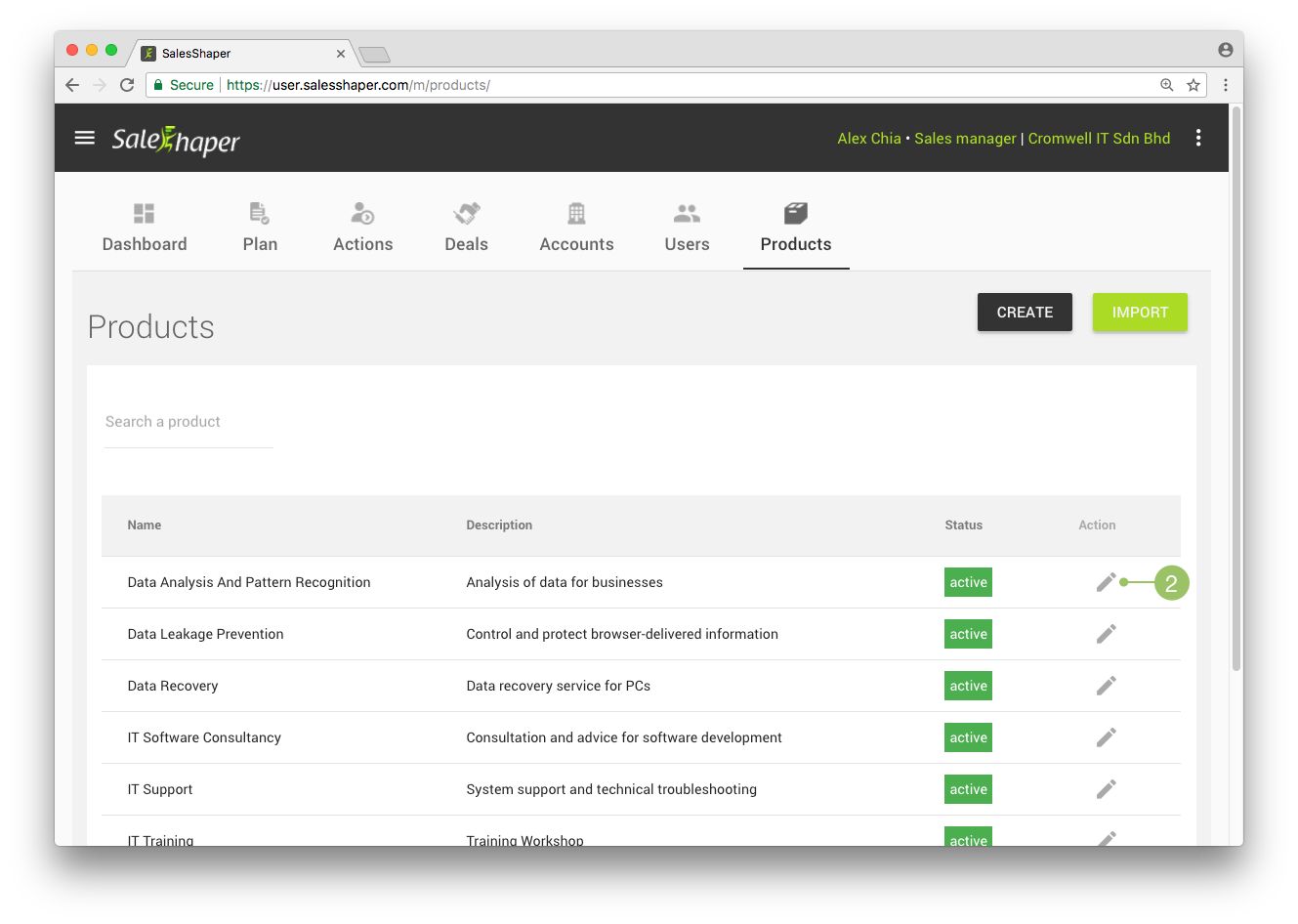
- Change the status to "Inactive" by
 (untoggling) it.
(untoggling) it.
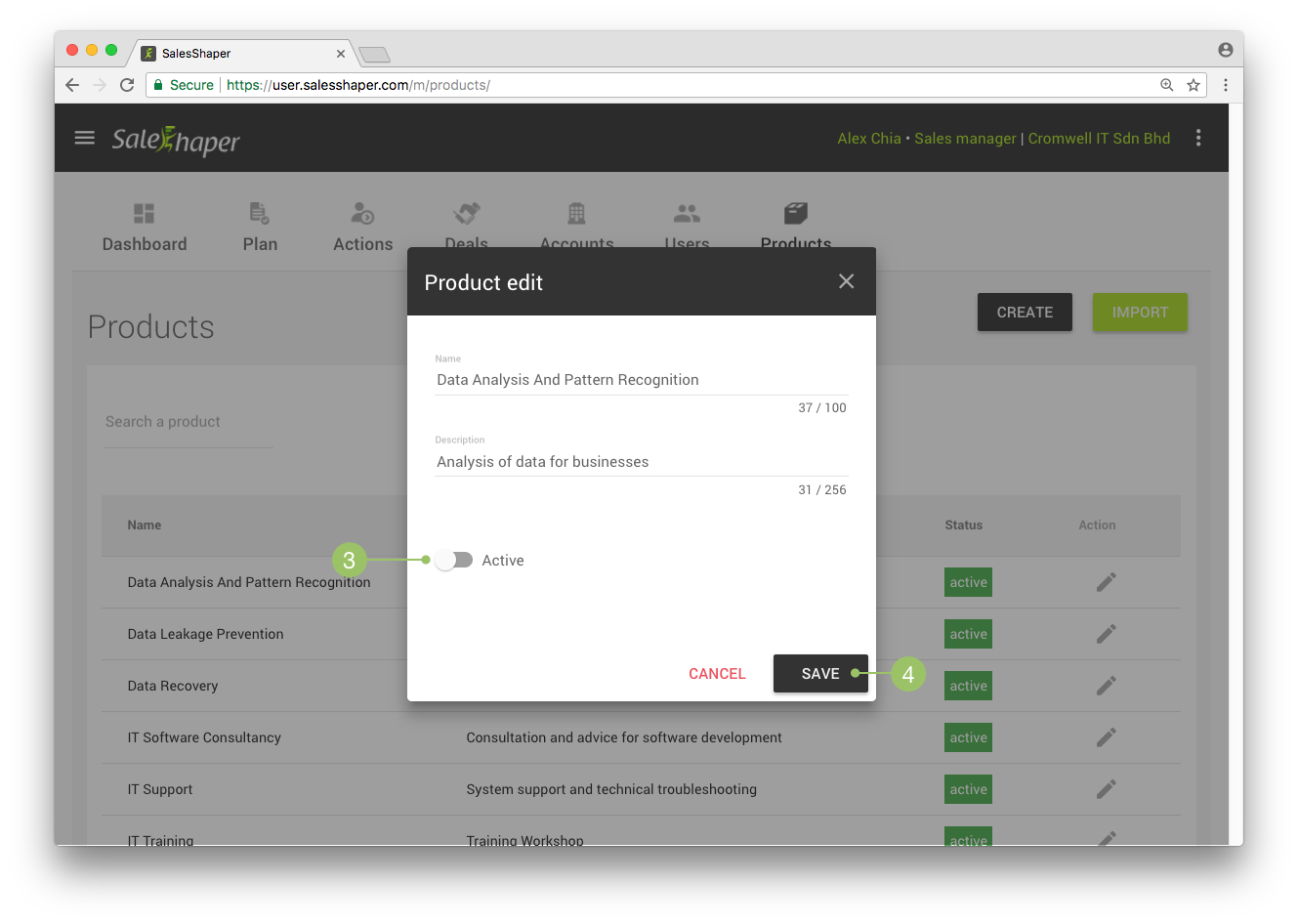
- Then, click SAVE.
The product status will become inactive, and it will be no longer visible to your sales team.
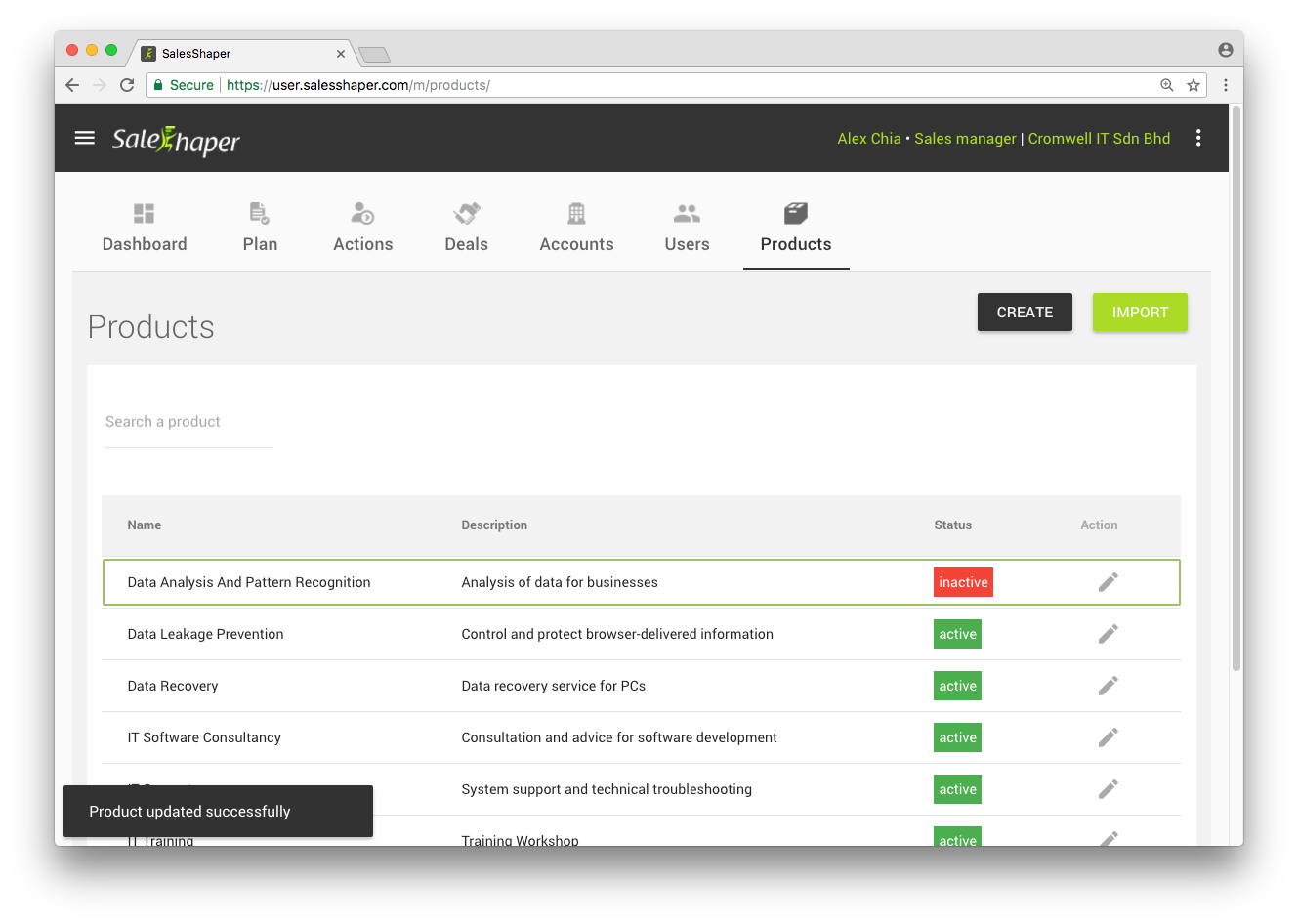
Did not find an answer to your question? Write to us at support@salesshaper.com